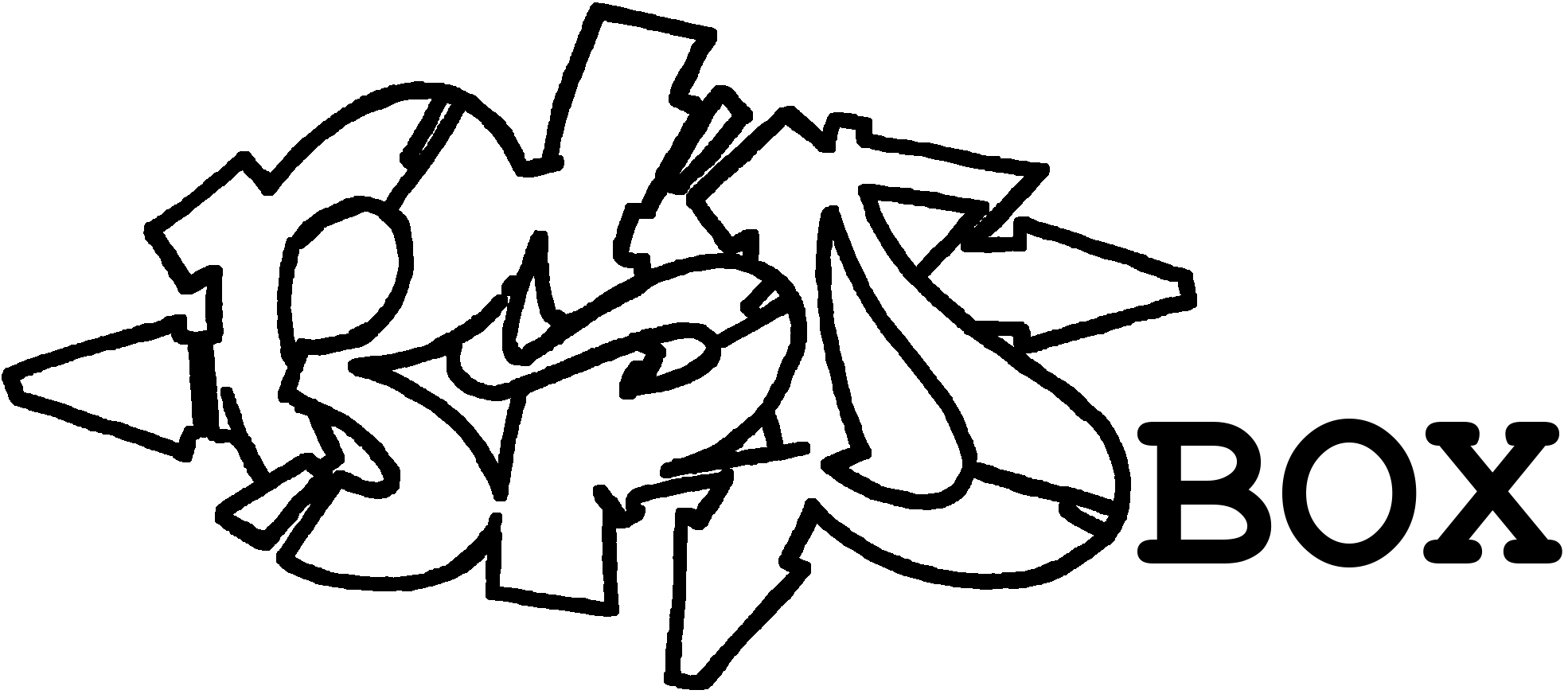Introduction
In addition to the system's own periodic scripts, which perform many regular tasks to maintain, heal or inform the system, the status of the hard disks can also be monitored.
Three aspects are of particular interest here:
- Extension of the periodic scripts for regular S.M.A.R.T. reports
- Automatic monitoring of S.M.A.R.T. values with e-mail alerts
- Regular tests to maintain the current status of the hard drive
NEW: For the very impatient I have a console only section. There are only commands, no explanations.
Last update:
- 24.11.2024: Initial document.
-
Prerequisites
- E-mail dispatch is configured, otherwise
smartdcannot send alarm e-mails
Smartmontools
Smartmontools are a good and, above all, very common basis for maintaining the status of hard disks. The smartmontools package is quickly installed after adapting the package source with pkg install -y smartmontools. The service is activated with service smartd enable.
With sysrc -f /etc/periodic.conf daily_status_smart_devices=‘YES’ the status of the hard disks is included in the daily system reports every day. The configuration is then customized with ee /usr/local/etc/smartd.conf (many other examples are listed in /usr/local/etc/smartd.conf.sample).
The following is to be achieved here: "Monitor all hard disks recognized on the system for their vital values, keep an eye on the temperature and send warnings by e-mail if something is stuck. A short self-test is carried out every Sunday and an additional long self-test is carried out at the beginning of each month."
At first glance, the syntax is somewhat confusing, but it is explained quite quickly:
-aare the default values:-H -f -t -l error -l selftest -l selfteststs -C 197 -U 198-n standbyshould not run tests when the hard drive is asleep-W 4,30,40monitors the temperature and reports fluctuations of 4°C from 30°C or when the critical 40°C is exceeded-m rootE-Mail Receiver , e.g.root-splans the self-tests:S/../../7/01= S (short) Test on the 7th day of the week|= undL/../01/./00= L (long) Test on the 1st day of the month
In total, we then have one line for all hard drives:
DEVICESCAN -a -n standby -W 4,30,40 -m root -s (S/../../7/01|L/../01/./00)An example e-mail could look like this:
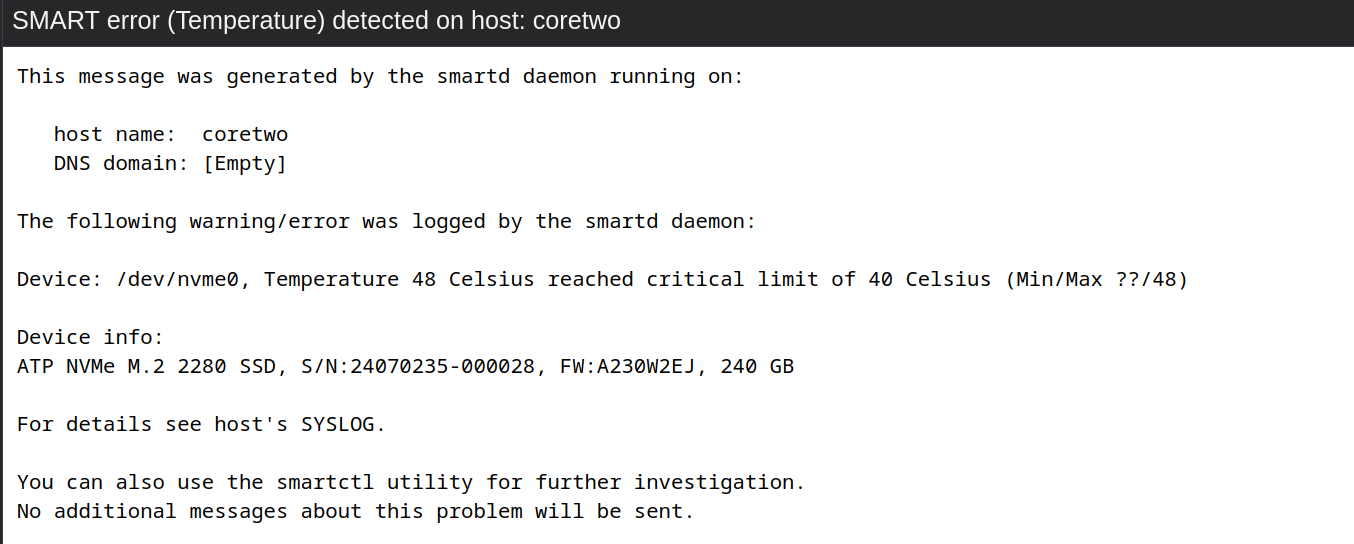
Console
Voilá